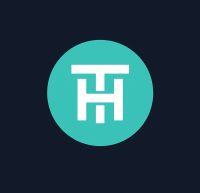GPU Efficiency Playbook: Undervolt, Fan Curves, and VRAM Pad Upgrades for 24×7 Compute
Around-the-clock compute pushes graphics cards far beyond “gaming for a few hours.” Machine learning training runs, render farms, scientific compute, and validators demand weeks of continuous duty. This playbook shows you how to cut 10–35% power draw, shave 5–20°C from hotspot temps, reduce noise, and extend component life, by applying undervolts, custom fan curves, and VRAM thermal pad upgrades. We focus on practical steps you can implement today on both NVIDIA and AMD cards across Windows and Linux.
Safety first: These optimizations are widely used but always at your own risk. Opening a card and replacing thermal pads can void warranties. Move slowly, log changes, and stress test after each step.
Why efficiency tuning matters for 24×7 compute
- Lower operating cost: every 50–150 W shaved per card compounds across racks and months.
- Thermal headroom: cooler VRAM and VRM reduce throttling and crash risk during long epochs.
- Noise & neighbor peace: tuned fan curves avoid “hunting” and high-RPM spikes that drive you (and coworkers) mad.
- Longevity: capacitors, fans, and pads live longer when temperatures and cycles drop.
- Stability: fewer thermal excursions = fewer ECC errors and driver hiccups.
GPU power & heat: the 3-minute physics
For CMOS, dynamic power scales roughly with P ≈ C × V² × f. That V² term is your friend: small voltage reductions meaningfully cut watts—often without losing clocks if your silicon is healthy. Heat is the other side of the same coin: watts in → heat out. If exhaust can’t leave, temperatures (and throttling) rise.
- Core (GPU) vs. Memory (VRAM): you can have a cool core but overheated VRAM. Memory junction (“TJ” or “hotspot”) needs its own telemetry.
- Throttle ladders: modern cards enforce soft power limits, core temp limits, and VRAM junction limits. When any trips, throughput drops.
- Fan curve physics: airflow rises sublinearly with RPM; noise rises superlinearly. Smart curves target “just enough” CFM for a given temp.
Measure first: telemetry & baselines
Before touching volts or screws, grab a baseline under your actual workload (not a synthetic that stresses the wrong parts).
- GPU-Z or HWiNFO: log GPU core temp, VRAM junction temp, core clock, mem clock, board power, fan RPM.
- MSI Afterburner: quick power limit and curve tuning.
- Workload telemetry: your renderer/ML framework throughput (fps, it/s, tokens/s).
nvidia-smi --query-gpu=...+dmonfor board power, clocks, temps.- NVML bindings (Python) for fine-grained polling;
nvidia-settingsfor curves (Coolbits). - AMD:
rocm-smi/amdgpusysfs for clocks, power, temps;pp_od_clk_voltagefor undervolt.
Log at 1–5s cadence for 30–60 minutes. You want steady-state temps and power under your exact dataset/model or render scene.
- Ambient (intake) °C:
- GPU core °C (avg/p95):
- VRAM junction °C (avg/p95):
- Board power W (avg/p95):
- Fan RPM (avg/p95):
- Throughput (it/s, fps, tokens/s):
- Perf/W (throughput ÷ watts):
Undervolting: step-by-step (NVIDIA & AMD)
Undervolting means running the same (or similar) clocks at lower voltage. For many cards, you can drop 50–150 mV and maintain throughput, cutting 10–30% watts. Combine with a moderate power limit to prevent occasional spikes from breaking your thermal budget.
NVIDIA — Windows (MSI Afterburner)
- Open Afterburner → Run a stable workload in the background to keep clocks up.
- Press Ctrl+F to open the Voltage/Frequency Curve Editor.
- Pick a target frequency you already sustain under load (e.g., 2,400 MHz). Drag the node at that frequency down to a lower voltage (e.g., 0.95–1.00 V), then flatten the right side (select points to the right and set them equal) so the card won’t boost above your chosen V.
- Apply, then run your workload for 10–15 minutes. Watch for driver resets or error spikes. If stable, try another −25 mV. If unstable, add +25 mV or reduce frequency 15–30 MHz.
- Once stable, set a Power Limit (e.g., 80–90%) to cap transient spikes.
- Save the profile and enable “Apply at startup.”
NVIDIA — Linux (nvidia-smi, Coolbits)
- Enable Coolbits in Xorg for curve control (desktop) or use
nvidia-smipower limits (headless). For headless servers, power limit + clocks is usually enough. - Set a conservative power limit:
sudo nvidia-smi -pl <watts>(permissible range shown bynvidia-smi -q). - Optionally lock application clocks (some SKUs):
sudo nvidia-smi --lock-gpu-clocks=<min>,<max>. - Iterate: drop power limit 5–10 W at a time while watching throughput. Stop when perf/W flattens or throughput dips > 1–2%.
Note: Linux offers less fine-grained V/F curve editing without vendor tools, but power limiting plus clock locking yields most of the win for 24×7 workloads.
AMD — Windows (Adrenalin / WattMan)
- Open Adrenalin → Performance → Tuning → enable Custom.
- Undervolt GPU: many cards expose a simple “Undervolt GPU” toggle. If manual, set target frequency and reduce voltage −50 mV at a time.
- Adjust VRAM: for GDDR6, modest clock and timing tweaks can help thermals. Keep an eye on memory errors if your tool exposes them.
- Apply and stress test (10–15 minutes). Repeat until instability, then back off one step.
- Set an appropriate fan curve (see next section) and save the profile.
AMD — Linux (amdgpu sysfs / rocm-smi)
- List performance levels:
cat /sys/class/drm/cardX/device/pp_od_clk_voltage. - Set target clock/voltage pairs at one or two performance states (consult your distro/kernel for exact syntax). Alternatively, use
rocm-smi --setsclk/--setmclklimits. - Confirm with
rocm-smi --showvoltage --showclocks --showtemp --showpower. - Iterate down voltage in small steps; validate under your workload.
- Target stable throughput; 1–3% drop is acceptable if watts fall 10–20%+.
- Keep VRAM junction below your chosen ceiling (e.g., < 90–95°C under worst load).
- If you see intermittent ECC or driver resets, restore +25–50 mV or lower clocks one step.
- Once stable for 60 minutes, test a full day—thermals drift with dust and ambient.
Custom fan curves that don’t drone at 3 a.m.
Stock fan curves are tuned for bursty gaming, not 24×7 workloads. They often wait too long to ramp (letting VRAM soak), then over-correct with loud spikes. You want a curve that’s proactive and smooth.
Principles
- Start early, ramp gently: begin raising RPM a bit earlier (e.g., from 40°C core / 60°C VRAM) to avoid late spikes.
- Prioritize VRAM: if your tool supports it, map the curve to memory junction or the higher of core vs VRAM.
- Hysteresis: ensure the curve doesn’t oscillate: small temp dips shouldn’t drop RPM immediately.
- Ceiling planning: choose a max RPM that’s bearable (e.g., 65–75%); compensate by undervolting and improving pads/airflow.
Windows — Afterburner curve
- Enable user-defined fan control. Add nodes at 40/60/75/85/92°C (core) or transform to VRAM triggers if supported by vendor tools.
- Example curve: 40°C → 25%, 60°C → 40%, 75°C → 55%, 85°C → 70%, 92°C → 85%.
- Test under load; ensure ramp is steady and VRAM stays under your target ceiling.
Linux — fancontrol (pwmconfig)
- Detect fan channels with
pwmconfigand link sensors. - Define a curve in
/etc/fancontrolthat keys off the hottest sensor (GPU core, VRAM if exposed, or board). - Run as a service and validate with
watch -n 1 sensors.
VRAM thermal pad upgrades (GDDR6/6X)
Continuous memory-heavy workloads can push VRAM junction to uncomfortable levels, especially on cards where factory pads have aged or contact is marginal. Upgrading pads (and repasting the core) can drop VRAM hotspot temperatures 5–20°C.
When to consider pad upgrades:
- VRAM junction regularly exceeds your ceiling (e.g., brushing 95–100°C) while core remains much cooler.
- Fan curve maxes out but VRAM temps still climb.
- Card is older; pads feel dry or compressed on teardown videos for your model.
- Thermal pads (1.0–3.0 mm depending on card), high-quality (≥ 6 W/m·K; premium pads 12–14 W/m·K+)
- Isopropyl alcohol (≥ 90%), lint-free wipes, plastic spudger
- Thermal paste for GPU die (non-conductive, decent viscosity)
- Torque screwdriver for heatsink screws; small Phillips
- Anti-static precautions (mat/wrist strap)
Thickness & compression
Thickness is critical. Too thin and pads won’t make contact; too thick and you bow the PCB or lift the heatsink off the die. Many models use mixed thickness across front/back VRAM and VRM. Search for a teardown of your exact PCB revision to confirm sizes.
- Compression rule: install pads slightly taller than the measured gap only if the screws and standoffs are designed to compress them. A 10–20% compression target is common for soft pads.
- Don’t stack many tiny pads: seams trap air. Use continuous pieces cut accurately.
Step-by-step overview
- Power down & discharge: unplug PSU, press power button to bleed capacitors. Remove the card.
- Document as you go: photograph each step; note screw lengths and locations.
- Open shroud/heatsink: disconnect fan/RGB headers gently.
- Clean: remove old paste with isopropyl; gently peel pads. If pads crumble, go slow with a plastic tool.
- Dry fit: cut new pads to exact footprint; lay them flat, no overlap.
- Repaste core: pea or thin spread, depending on die size and cooler style.
- Reassemble with cross-pattern torque: tighten in stages to even pressure.
- Post-check: verify fans spin, no abnormal sounds, temps sane at idle.
Thermal conductivity (W/m·K) isn’t the only variable, hardness and rebound matter. Extremely high-k pads can be stiff; if they don’t compress to fill micro-gaps, performance suffers. Choose reputable, pliable pads at 6–12 W/m·K unless your card/fit specifically benefits from higher.
Case/rack airflow & dust discipline
Even perfect undervolts and pads can’t overcome poor airflow. Treat the room as part of the cooling system.
- Intake vs exhaust balance: aim for slight positive pressure (more intake CFM than exhaust) with filters to limit dust. In open racks, direct front-to-back flow with baffles.
- Separation: avoid stacking multi-slot GPUs flush together; leave at least one slot gap or use blower/radial models for dense builds.
- Filters: clean monthly; dust adds several degrees to VRAM over time.
- Ambient control: each 1°C rise in intake can push junction temps ~1°C; HVAC matters for 24×7.
Validation: stability, performance per watt, and ROI
After each major change (undervolt step, fan curve adjustment, pad swap), re-run your baseline for at least 30 minutes, then a long run (6–24 hours) to capture slow thermal drift.
- No driver resets, WHEA errors, or ECC storms.
- Throughput within −0–3% of baseline (or higher).
- Board power reduced ≥ 10% (ideal 15–30%).
- VRAM junction below ceiling at steady state (target margin ≥ 5°C).
Savings/month ≈ (Watts_saved × 24h × 30 days ÷ 1000) × $/kWh Pad+paste cost payback (months) = Cost / Savings/month
If you save 80 W at $0.20/kWh, that’s ≈ $11.52/month per card. A $30 pad kit pays back in ~2.6 months—plus thermal headroom dividends.
Copy-paste recipes (Windows & Linux)
Windows: NVIDIA “fast win” (10–20 minutes)
- Run your workload and HWiNFO logging.
- Afterburner → set Power Limit to 85–90%.
- Open curve (Ctrl+F) → set 2,400 MHz @ 0.975 V (example; adjust to your silicon) and flatten to the right.
- Apply; run 15 minutes. If stable, try 0.95 V; if errors, step back up.
- Set fan curve: early ramp, max 70–75% RPM.
- Save profile; schedule monthly dust checks.
Linux: NVIDIA headless servers
# Show power limits nvidia-smi -q | grep -i "Power Limit" -n -A1 # Set a conservative limit (example: 250 W) sudo nvidia-smi -pl 250 # Optional: lock clocks (if supported) sudo nvidia-smi --lock-gpu-clocks=1800,2100 # Monitor under load watch -n 1 nvidia-smi dmon -s pucvmet
Iterate −10 W until throughput drops > 2%, then go back one step.
Windows: AMD “guided undervolt”
- Adrenalin → Performance → Tuning → “Undervolt GPU.”
- Fine tune: decrease voltage −25 mV steps until unstable; back off one step.
- Set VRAM to a stable target if adjustable; verify errors = 0.
- Apply fan curve prioritizing VRAM temps.
Linux: AMD (rocm-smi)
# Show clocks, temps, power rocm-smi # Set sclk/mclk ranges (varies by SKU) sudo rocm-smi --setsclk 3 --setmclk 2 # (Use supported levels; test stability) # Watch temps & power watch -n 1 rocm-smi --showtemp --showpower --showclocks
Fancontrol snippet (Linux)
INTERVAL=2 DEVPATH=hwmonX=devices/pci0000:03/0000:03:00.0/hwmon/hwmonX DEVNAME=amdgpu FCTEMP=hwmonX/temp1_input FANPWM=hwmonX/pwm1 MINTEMP=50 MAXTEMP=90 MINPWM=60 MAXPWM=255
VRAM pad upgrade day plan
- Print teardown guide; label screws as you go.
- Measure/confirm pad thickness per zone; cut pads precisely.
- Clean, repaste, lay pads; reassemble with even torque.
- Boot, idle check, then 30–60 min workload. Compare VRAM junction pre/post.
- Re-tune fan curve if temps meaningfully improved.
Frequently Asked Questions
Will undervolting reduce performance?
Done correctly, you’ll keep similar clocks at lower voltage. Many workloads see identical throughput with 10–30% lower board power. If you push too far, you’ll see errors or small throughput dips; back off one step.
What’s a safe VRAM junction temperature?
Vendors define limits, often high to avoid nuisance throttles. For 24×7 reliability, aim for comfort margins—keep steady-state below ~90–95°C under worst load when possible. Lower is better if noise and cost allow.
Do thermal pads void my warranty?
Opening the card can void some warranties. Check your manufacturer’s policy. If you proceed, document the process and avoid damaging warranty stickers or connector pins.
Should I use the highest W/m·K pads I can find?
Not always. Fit and compression matter as much as raw conductivity. A slightly softer 8–12 W/m·K pad with perfect contact often beats a stiff 14+ pad that doesn’t fully mate.
Is power limiting alone enough (no undervolt)?
Often yes for servers: a good power cap with steady clocks gets you most of the efficiency and thermal benefits without curve editing. Undervolting can add extra headroom, especially for consumer cards.
How do I detect instability?
Look for driver resets, ECC error bursts, compute errors, unusual throughput variance, or sudden clock drops. Maintain logs and alert on anomalies (e.g., >5% throughput dip for 5 minutes).